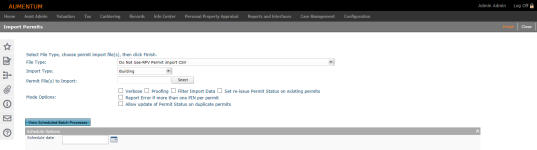Import Permits
Navigate:  Valuation >
Batch Valuation > Permit
Import
Valuation >
Batch Valuation > Permit
Import
Description
Use the Import Permit task to import building and mineral (surface mining) permit files from existing systems into Aumentum Valuation. Files can be in fixed field (.txt) or quote and comma delimited (.csv) format. The Import can be performed immediately, in batch, or you can run the import at a specific date/time.
Once a permit has been imported, Aumentum checks the database to see if the PIN already has a permit associated with it. If it does, the application checks the incoming permit to see if the permit is a reissued permit or a duplicate of the existing permit on file; Aumentum does this by checking the Issuing Agency, Permit Number, Location, Permit Date, Permit Type, etc. fields.
NOTE: The Import Permits task requires extensive setup. Contact your Aumentum Support representative for configuration and setup.
Steps
-
On the Import Permits screen, select the File Type.
-
Select the Import Type.
-
Select the Re-issued permit status.
-
Click Select to choose a Permit File(s) to Import.
-
Select one or more Modes.
-
Verbose - controls the amount of detail that is produced. When selected, more detailed information is produced; if Verbose is not selected, a summary statement results. Verbose is a recommended selection when you are creating and testing an import format for the first time.
-
Immediate - runs the import immediately and displays the results on-screen.
-
Filter Import Data - specifies which records to process in the import file. Checking the Filter Import Data checkbox displays the filtering fields that are available for the selected File Type (e.g., PIN, Permit Number, Permit Type, etc.) and a textbox to enter the desired value (see screen capture).
-
Set re-issue Permit Status on existing permits - forces the Permit Status to the selected re-issued permit status value, if the permit exists. This setting is stored as an Application Setting for all users.
-
Report Error if more than one PIN per permit - forces an error condition and the permit will not be imported. When selected, the import is reported as an error as opposed to a warning.
-
Click View Scheduled Batch Processes to navigate to the Monitor Batch Processes screen.
-
Click Finish.
-
Click Close to end the task.
NOTE: This is a recommended selection when you are creating an import format for the first time and running a small number of test records. If Immediate is unchecked, the Aumentum Batch Process will be used to perform the import.
NOTE: The Report Error if more than one PIN per permit checkbox is selected by default when the Import Type is set to Mineral; this setting cannot be changed.
OR
Select a Schedule date to schedule the process for a later date.
Tips
The Permit Import task does not import duplicate permits into Aumentum. When you complete the permit import process, Aumentum generates a report. The report includes pertinent permit information and details as to why the system would not import the permit, if applicable. Use the report information to locate possible duplicate permits in the application and change the permits’ statuses and/or renewal dates.